Quick Tutorial -How To Use Photoshop Cover Action Mockup
Demo video:
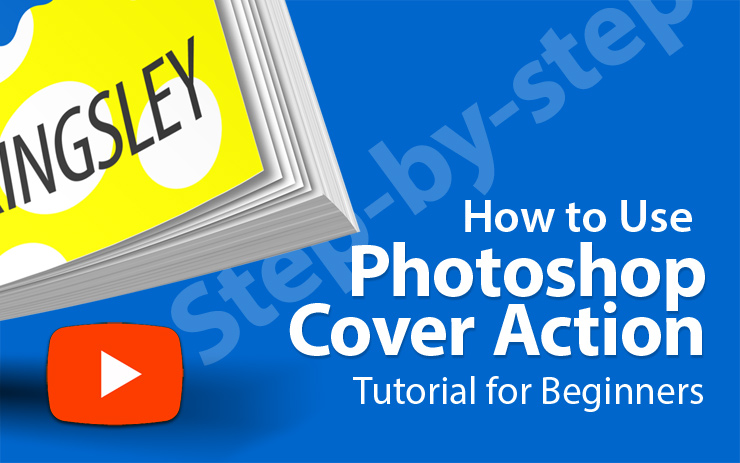
Written Walkthrough -Step-by-step Guide
Using Photoshop Action Mockup is super easy!! Here’s a Simple & Quick Guide on how to use the Actions to create those amazing mockups:

Note that this page is simple version of user guide only. For GREATER details and tutorials on How to Use the Action Mockup, do refer to our complete User Manual HERE
Let’s get started :
Please note that the download folder supposed to contain ATN file(s) (.ATN is extension for “Action” Script).
Loading The Action File
Click, drag and drop the ATN file into your PS Action palette.

Alternative method to load the Action file into your Action palette is to use the menu panel –Load Actions command:

There you’ll see 2 Action steps : named as “Starter Template” and “Render 3D”
Rendering Action Steps
Then follow below steps:
STEP 1 – Highlight the first Action step -“Starter Template”. Then, hit the small “play” button at the bottom of the palette.

STEP 2 – Place your artwork into provided layer after the Action complete.
STEP 3 – Play the “Render 3D” step. It will takes seconds to complete.

**The PSD file provided alongside is to be used with the Actions in case you start your design from scratch. You can edit the text, swap the images etc. Then, jump straight to and play “Render 3D” step.
A Must See- Related Video Tutorial
How to Convert 2D Book Cover Artwork to 3D Book Mockup in Photoshop | Step-by-step Tutorial
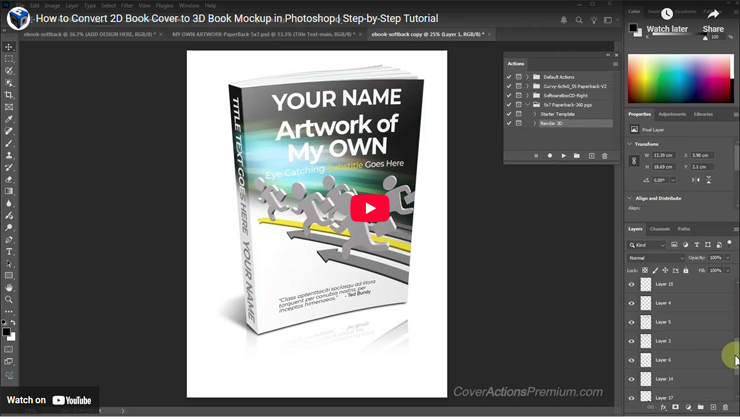
How to Resize High Resolution Mockups in Photoshop -Save for Web Tutorial
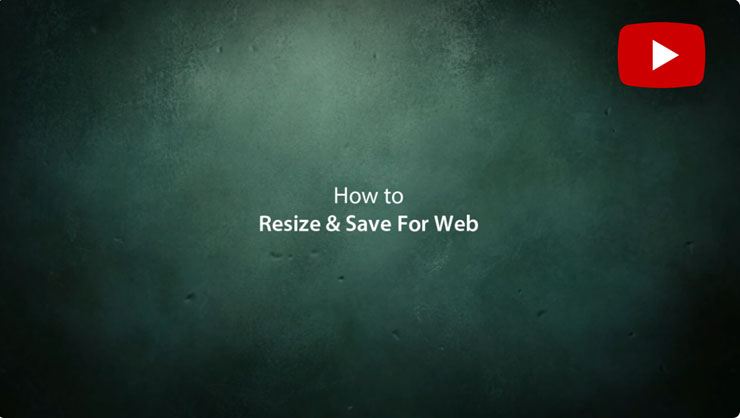
For tutorial in more details, go HERE.
